Message Publishers with AWS
Amazon Simple Queueing Service or Amazon SQS is a completely managed queueing service that you could use with Axinom Encoding as the message publisher. You can find guidelines for creating an Amazon SQS queue below.
To configure Amazon SQS as the message publisher:
-
Open Amazon SQS console at https://console.aws.amazon.com/sqs. Click the Create queue on the right.
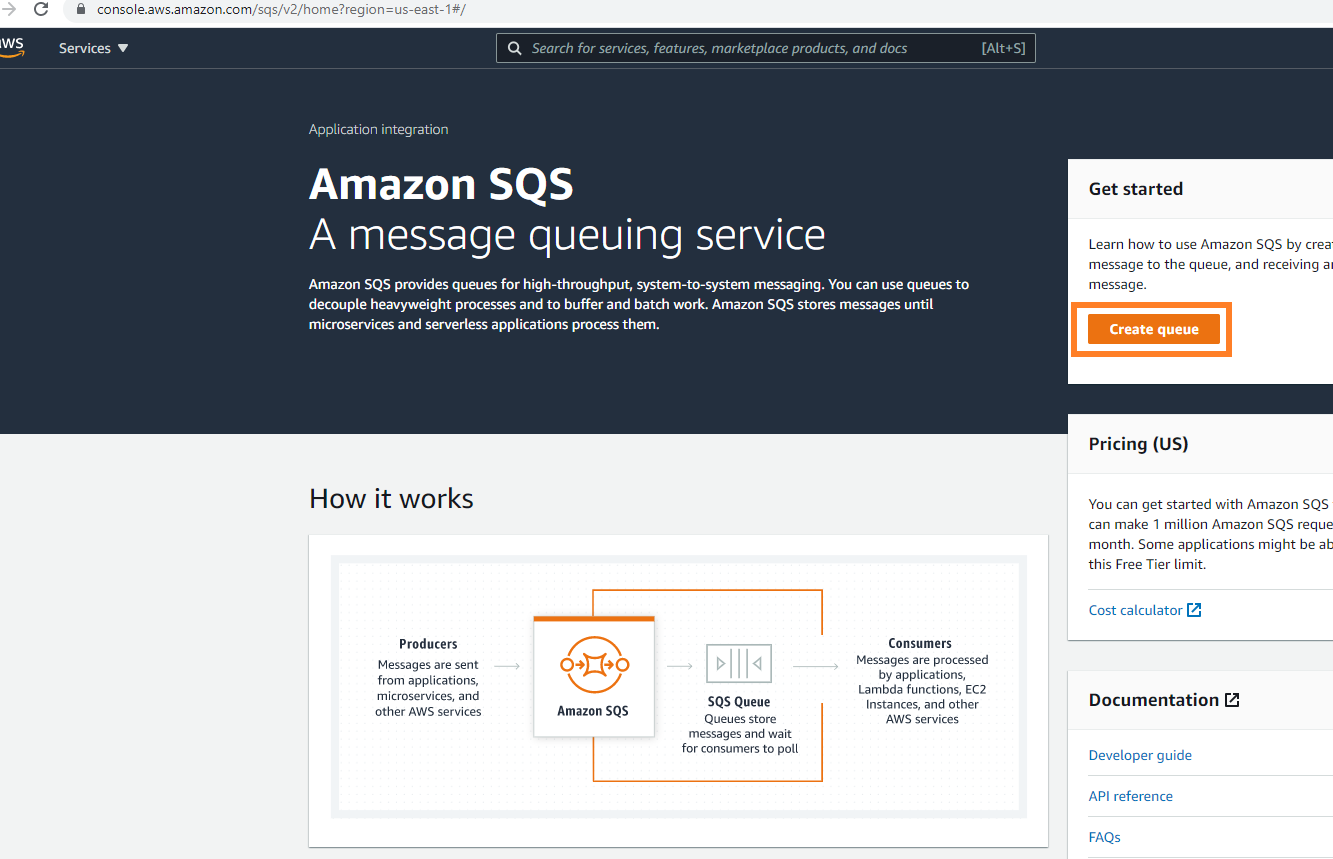 Figure 1. Amazon SQS console
Figure 1. Amazon SQS console -
You are then taken to the create queue panel. Give a proper name to your queue. Note that the name is case-sensitive and should not exceed 80 characters. Configure the relevant settings and scroll down. Click the button at the bottom to create the queue.
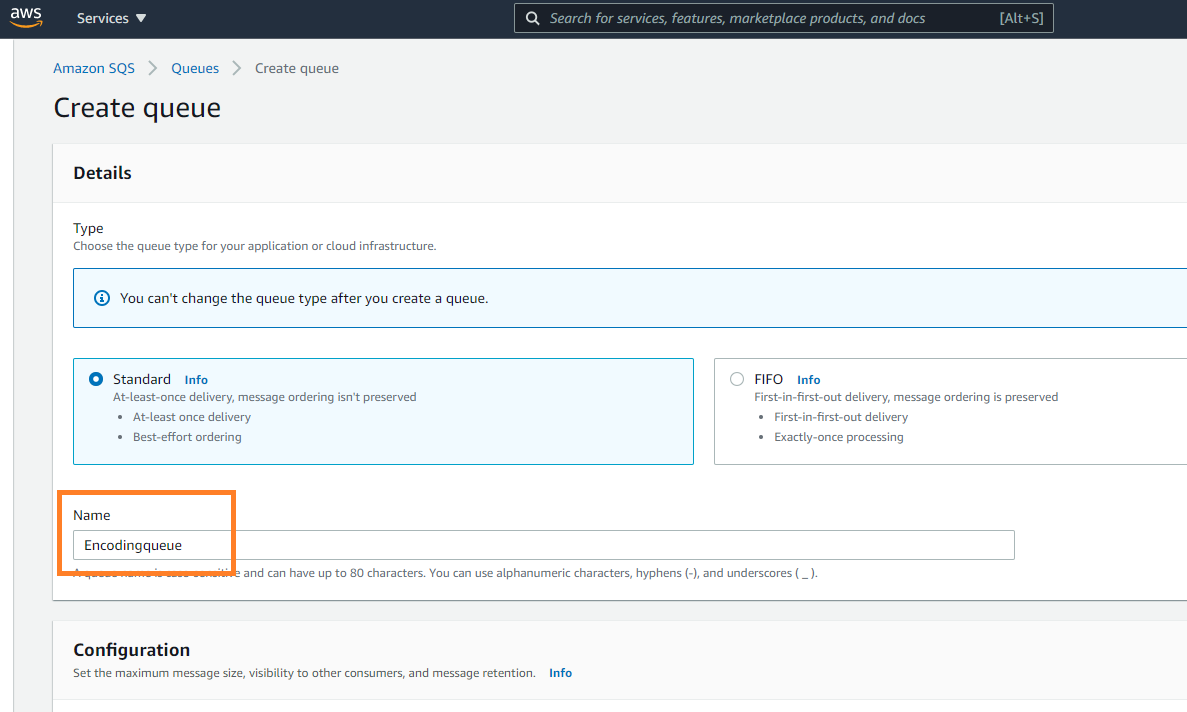 Figure 2. Create a queue
Figure 2. Create a queue -
Once created, the queue details are displayed. From the details section, you can find the URL of the queue you just created.
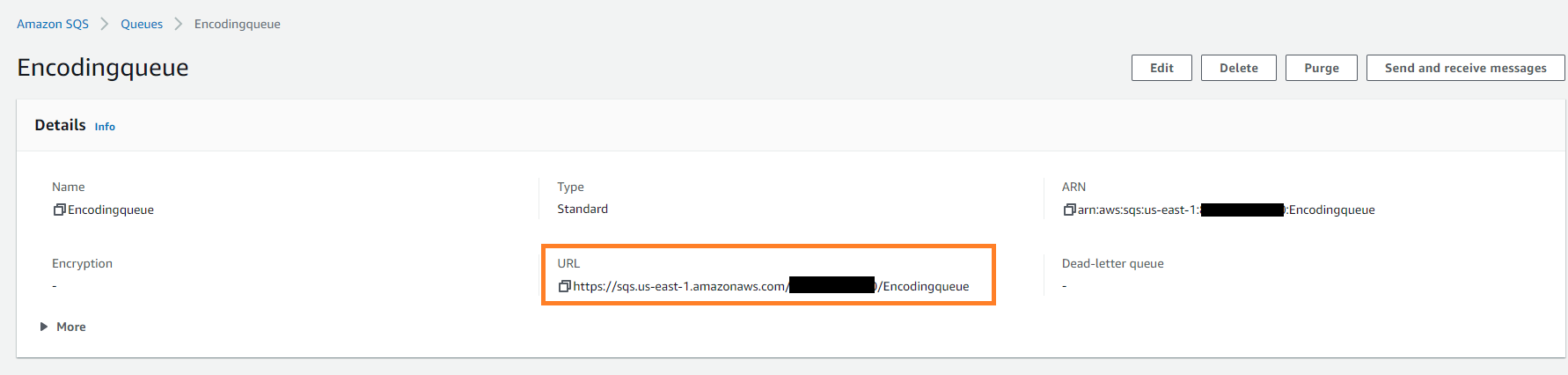 Figure 3. Queue details
Figure 3. Queue details -
Use the Message Queue URL to run the encoding job. To see the incoming messages, go to "Send and recieve messages" panel.
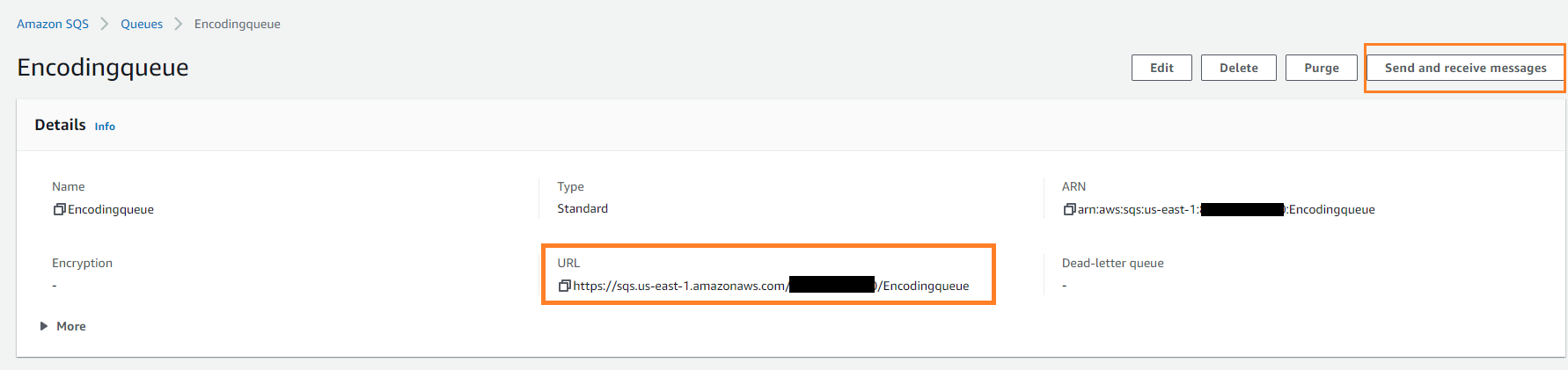 Figure 4. Send and receive messages
Figure 4. Send and receive messages -
Under the Receive messages section, click Poll for messages to see the messages.
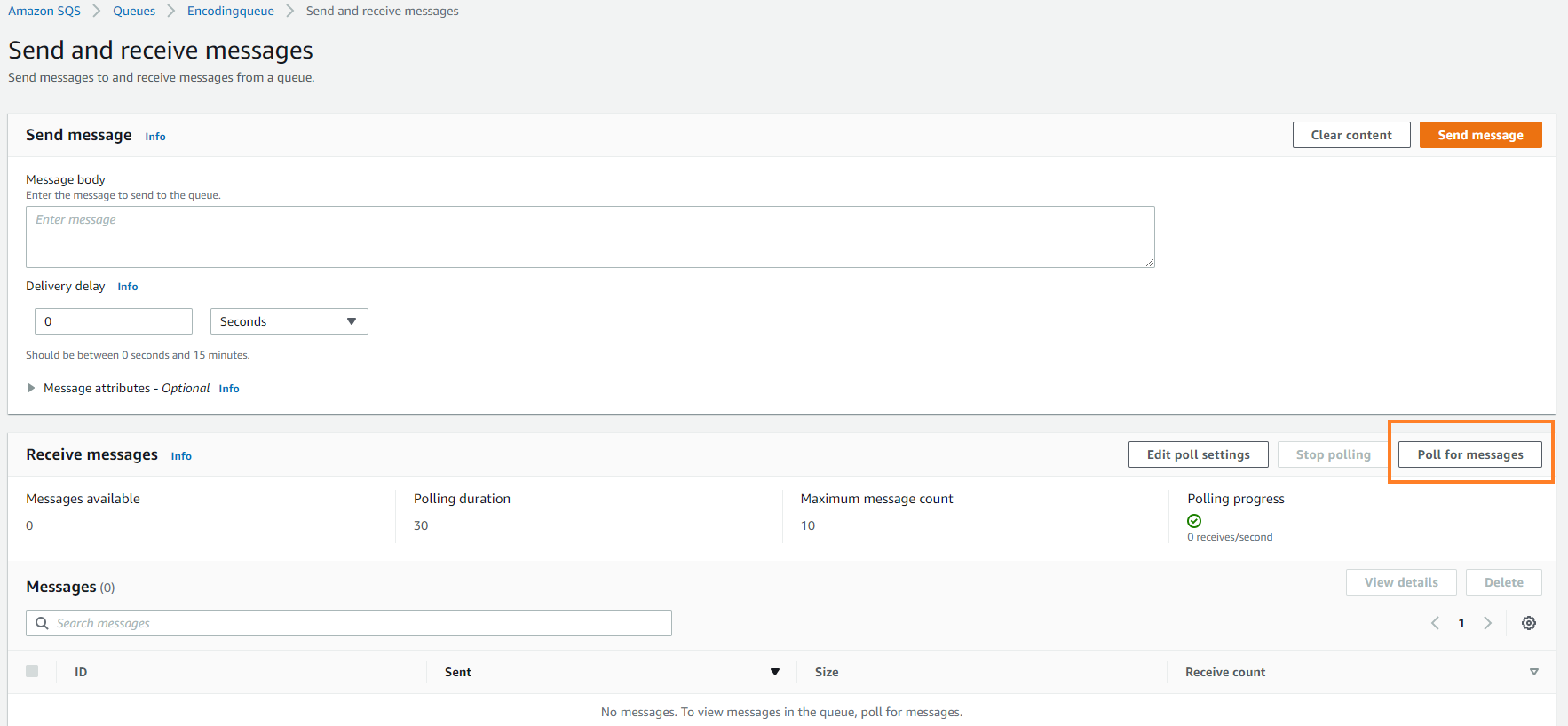 Figure 5. Poll for messages
Figure 5. Poll for messages -
Once you click the button, polling starts.
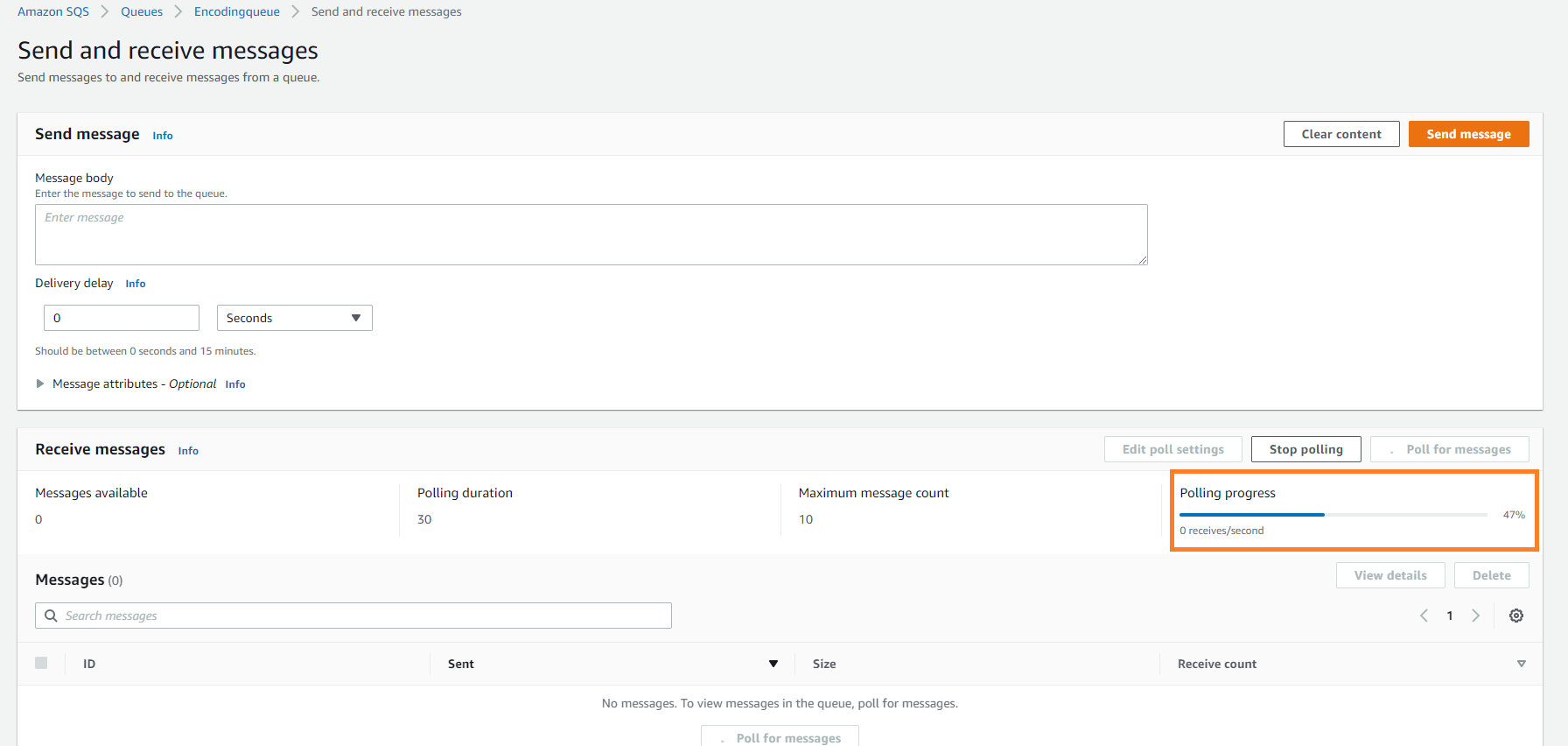 Figure 6. polling messages
Figure 6. polling messages -
Next, you can see the list of messages in the Message list. You may have to poll time to time to receive the list of messages when there are a lot of messages.
NoteIf the messages do not appear in the message box, check the queue URL you provided in the Message Publisher and compare the regions of your S3 bucket and the Queue. 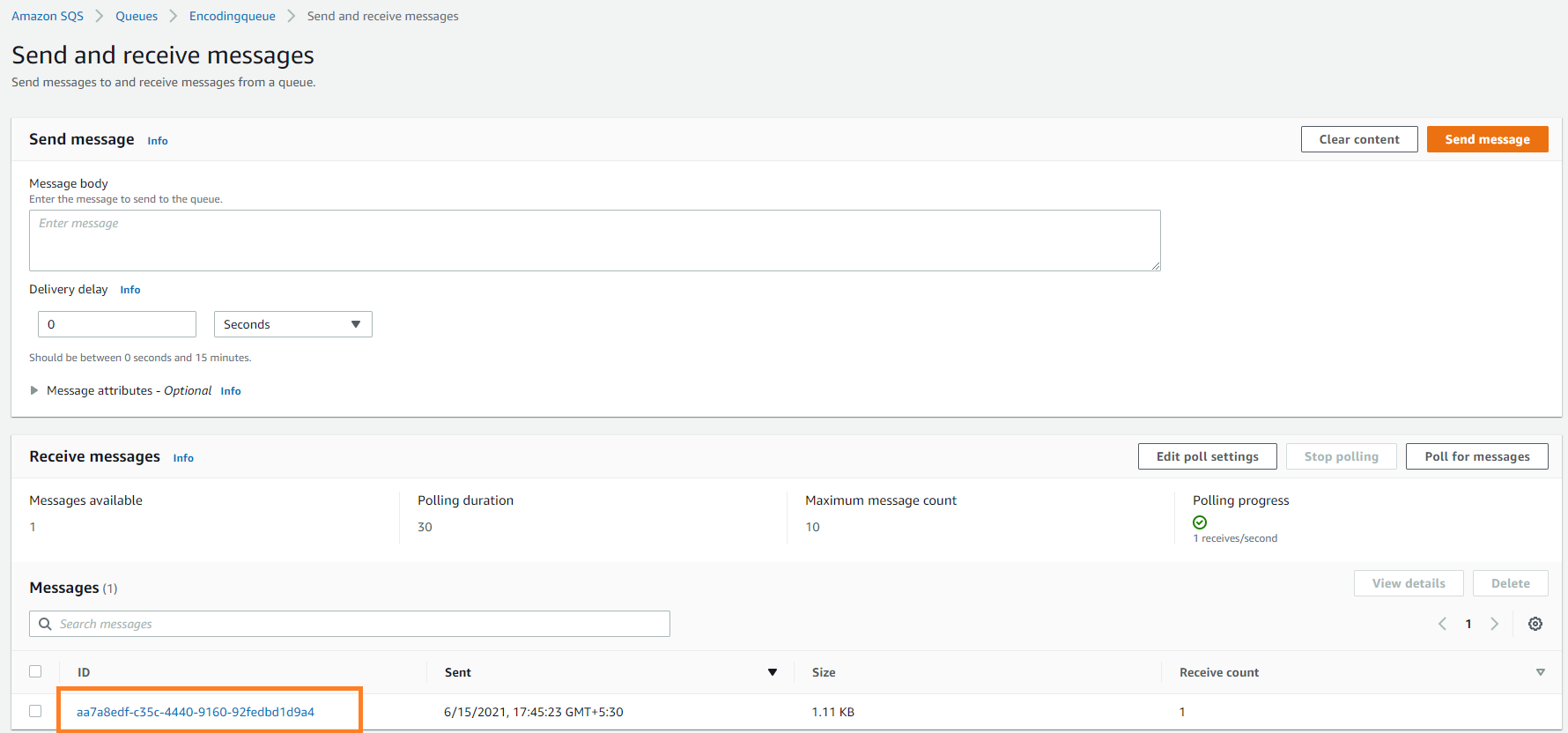 Figure 7. Message list
Figure 7. Message list -
You can click a message and see the details of each message.
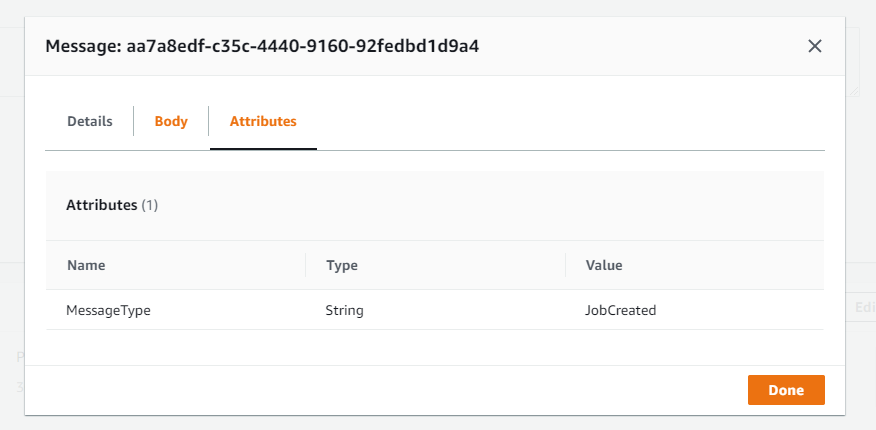 Figure 8. Message details
Figure 8. Message details
To get the CredentialsName and the CredentialsSecret, go to
"My security credentials" (https://console.aws.amazon.com/iam/home?region=us-east-2#/security_credentials).
Find the keys under "Access keys for CLI, SDK, & API access". Make sure you
select the correct region.
You can get more information about permissions to access an Amazon SQS queue from the following link. https://aws.amazon.com/premiumsupport/knowledge-center/sqs-queue-access-permissions/
|
Note
|
We recommend you to use credentials protection with the CredentialsProtection property.
For instance, in the connection string you are using for Amazon SQS,
you need to use credentials protection for CredentialsSecret.
|

