Deploy a Customizable Service with Hosting Service
Introduction
The Hosting Service gives the administrator users the ability to deploy a customizable service to an environment. This makes it much easier for you to explore the customizable workflows and the service APIs without needing to run any downloaded code. The Hosting Service takes care of provisioning required infrastructure such as databases, DNS records and RMQ brokers required to deploy the customizable service.
Deployment of Services
Hosting Service supports the deployment of Media Service, Catalog Service and Entitlement Service. The pre-built container image from the latest release of Mosaic Media Template repository in GitHub is taken for the deployment.
Deploying a Customizable Service
The Customizable Services station in Hosting Service lists down the deployable services for an environment.
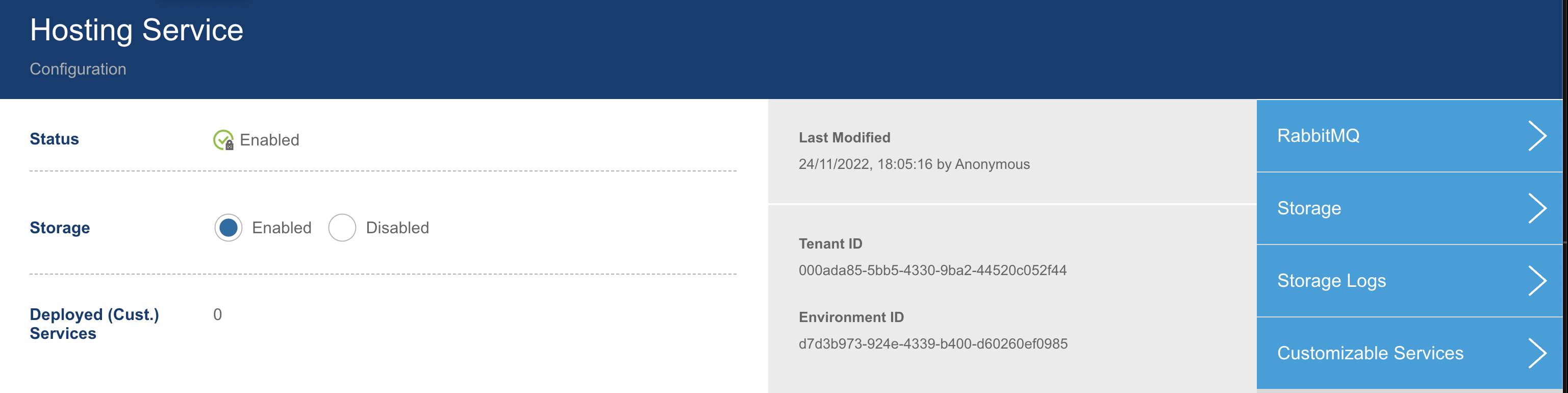
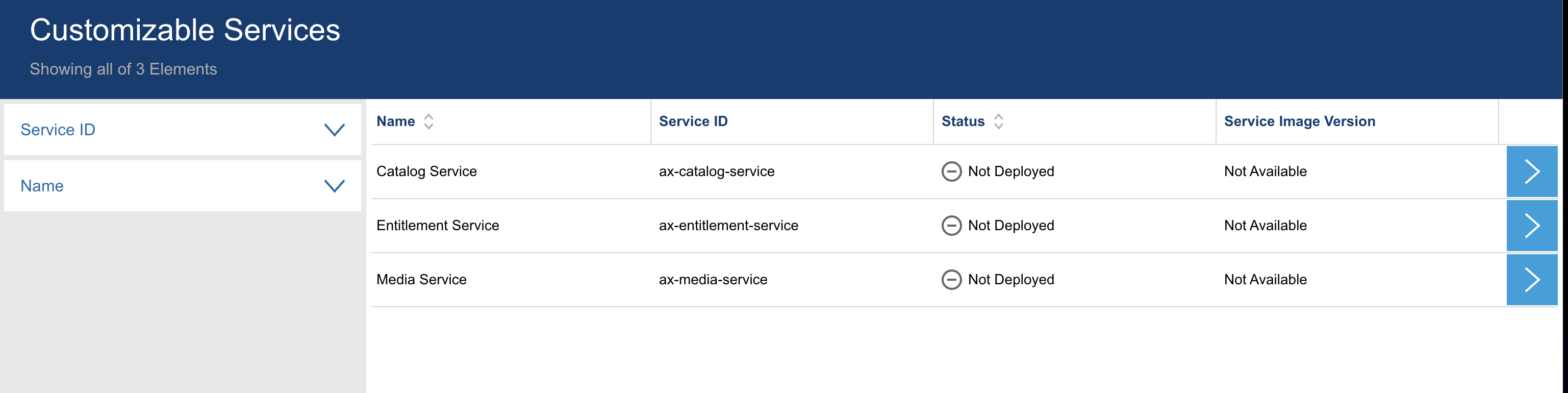
After selecting a service from the list, the user will be navigated to the deployment station with an action Deploy. Clicking on this action will initiate the deployment of the service.
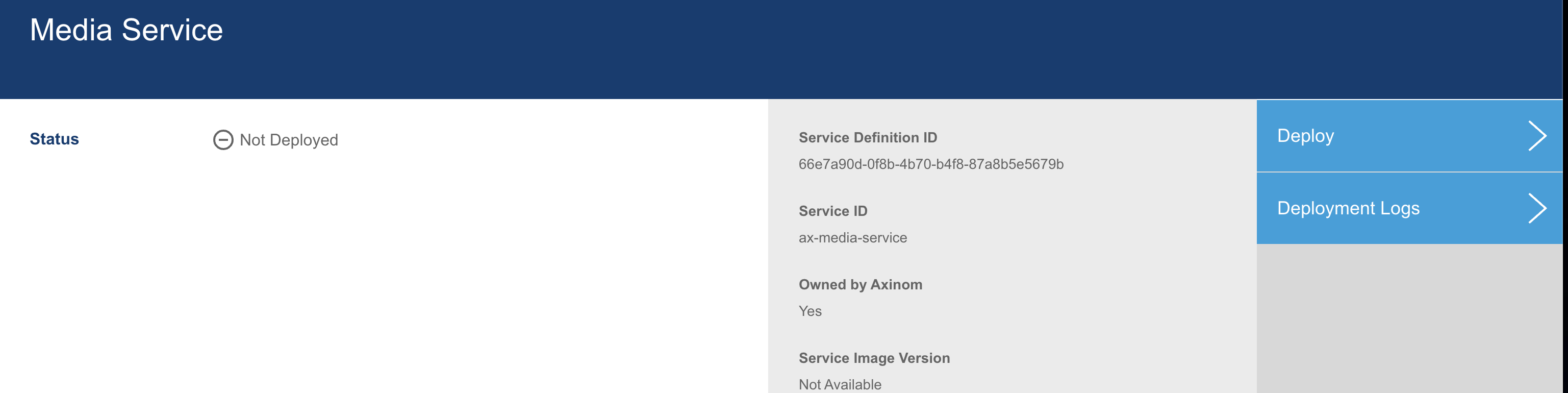
After the deployment is successfully done, the deployment station for the service will display the GraphiQL URL for the service.
If there are any workflows associated with the service, these will be published to the Micro-frontend Service as a part of the deployment as well.
If any errors occur while deploying the service, the status will be shown as Deployment Error and more information can be found in Deployment Logs.
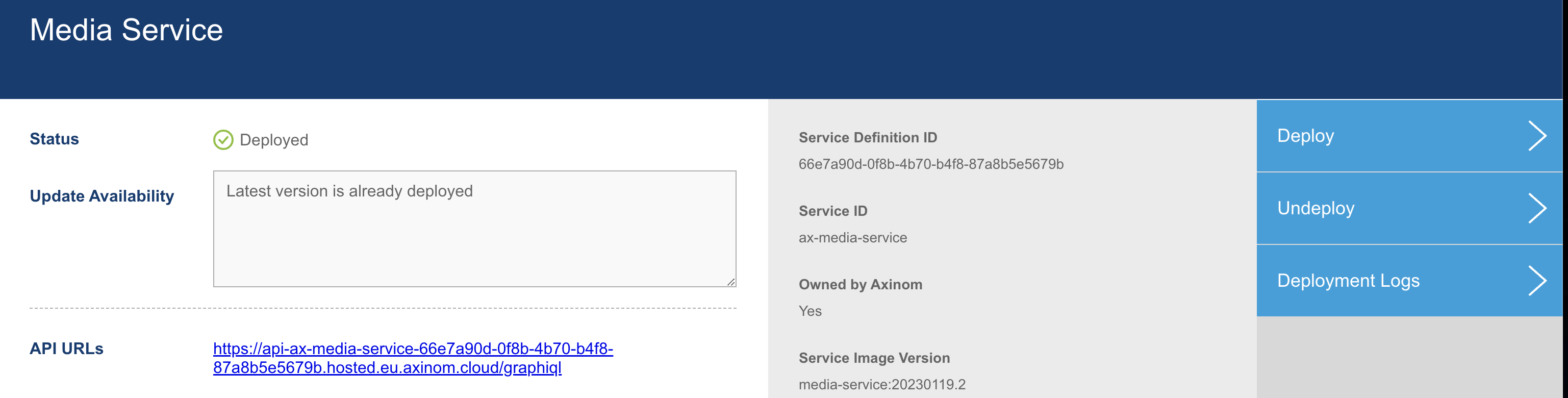
Updating a Service
After a service has been deployed, when there are new releases of the service, the user will be notified through the Update Availability field. The user can click on the Deploy action again, which will initiate the deployment of the latest version of the service. This will update the currently deployed service to the latest available version.
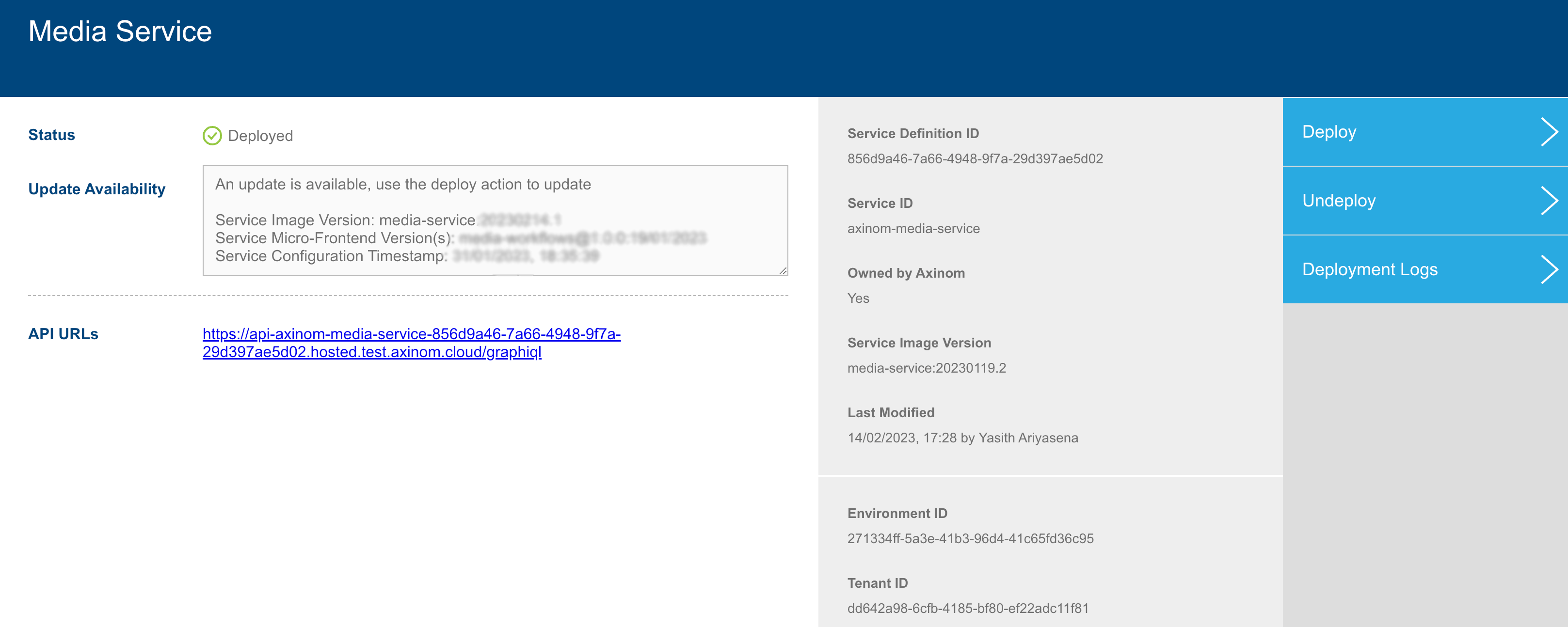
Undeploying a Service
After a service is deployed, if required, it can be un-deployed using the Undeploy action. It will remove all provisioned infrastructure including databases. This is a destructive operation which will delete all data for the service.
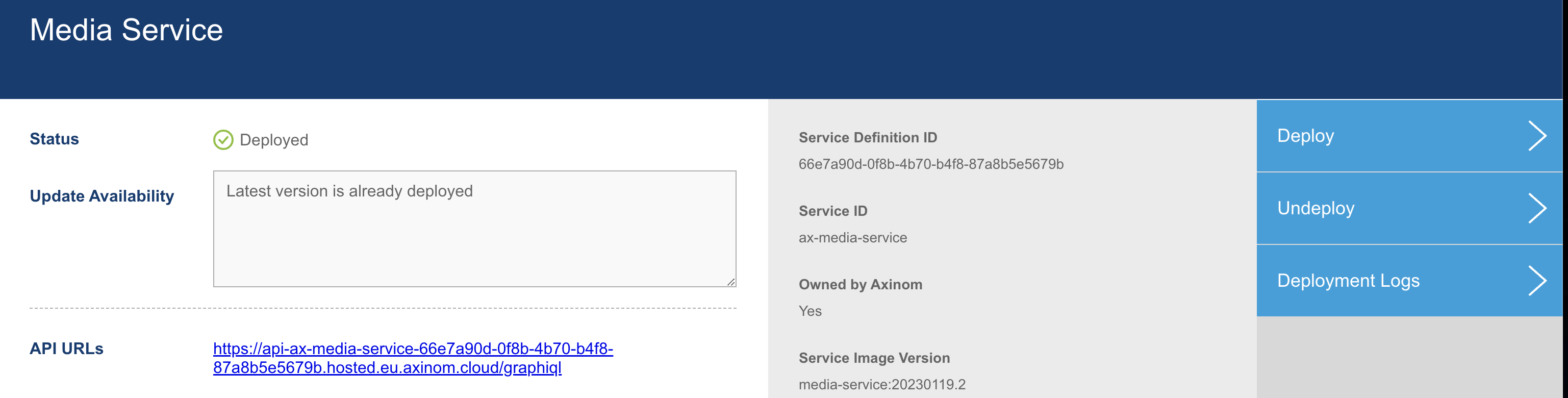
Deployment Logs
All logs related to the deployment and undeployment can be found in the Deployment Logs station.
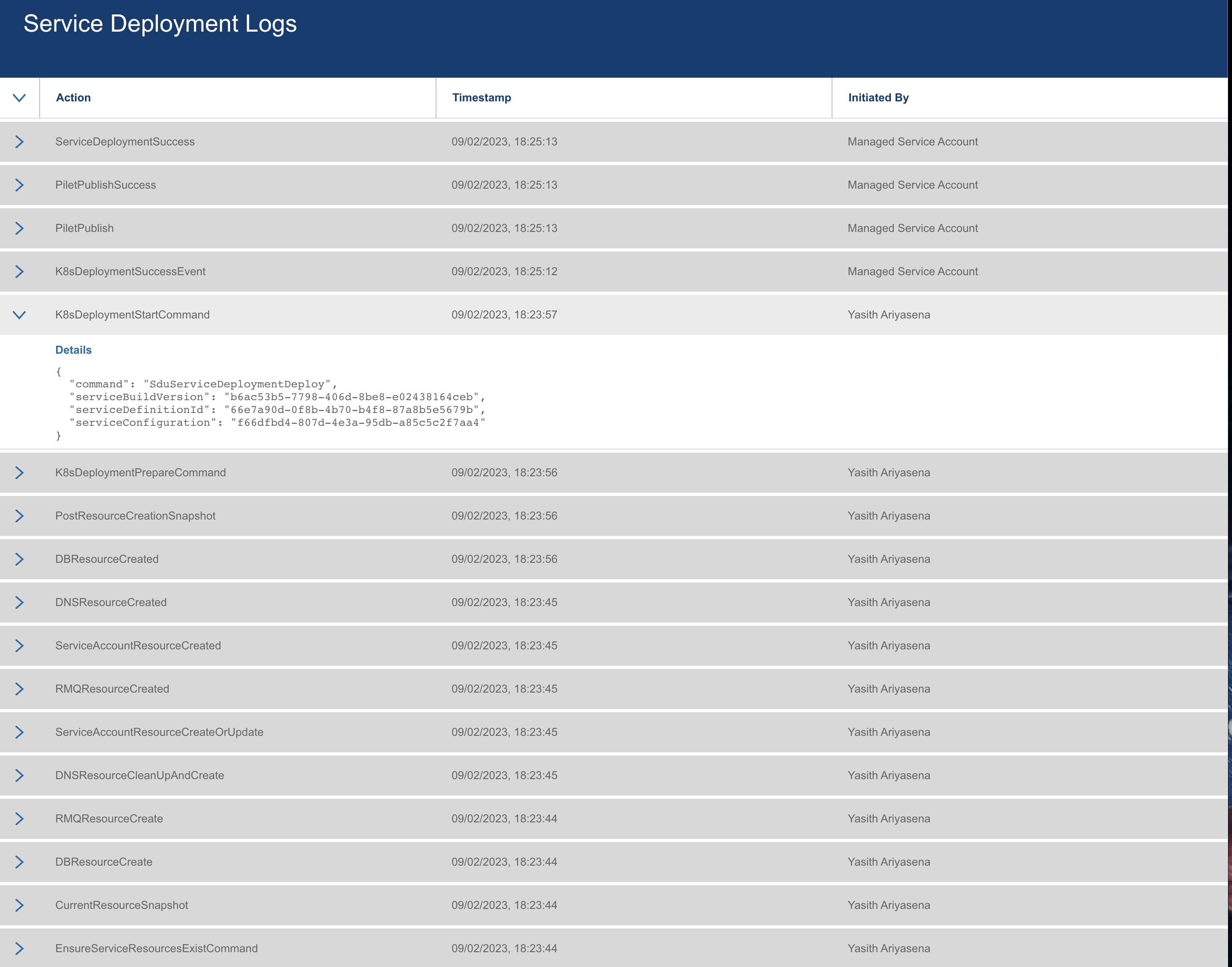
Pre-Generated DRM Credentials
Axinom provides the following pre-generated DRM Credentials that can be used for configuring your evaluation environment’s Encoding Profiles. This will be required specially if you would like to try-out an end-to-end workflow for media encoding. Such as, to encode and DRM protect some content, then publish it into the Catalog Service, and playback the protected content in conjunction with the Entitlement Service.
The deployed Entitlement Service will be configured to use the same DRM Credentials given below, and it will reject issuing DRM Licenses if the DRM credentials used for protecting the content was not the same.
| Field | Value |
|---|---|
Management API URL |
|
Tenant ID |
|
Management Key (Protected) |
|
Key Seed ID (Protected) |
|
|
Note
|
The Management Key and Key Seed ID are provided as already protected values, and can be simply copy pasted into the DRM Settings
|

