Set up Encoding Profiles
The Axinom Encoding allows to encode videos while Axinom DRM protects them. This can be done by utilizing the Encoding API directly or by using the Video Service GUI. This documentation describes the process to configure the encoding settings in the Management System.
All encoding related settings are available in the Management System under Settings:
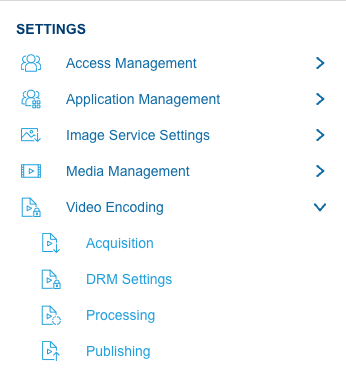
|
Caution
|
For security reasons, all the secrets should be encrypted using the credentials protection approach. Secret values are encrypted by the Encoding API’s public key. This way, your secrets can only be decrypted by the video decoder process - but not by anybody else, including the Management System itself. See Credentials Protection Tool. |
Acquisition and Publishing Profiles
Acquisition and Publishing Profiles define respectively the Input Storage and the Output Storage for the Encoder. Input Storage is where the source video files are taken from (section " Content Acquisition" in a job request). Output Storage is where the processed video files are stored (section " Content Publishing" in a job request).
|
Caution
|
For security reasons, the acquisition profile and the publishing profile should use different storages. In development environments it is ok to share the same storage account and differentiate by container or by a sub-folder, but for production it is advisable to use separate storage accounts with different credentials. |
|
Warning
|
Encoding Service supports many different Storage Providers, including Mosaic Hosting Service, Azure Blob Storage, Amazon S3, FTPS. All providers except FTPS can be configured in the GUI; support for FTP will be added later. Also, as of today, only a single acquisition profile and a single publishing profile are supported. This will be extended later. |
|
Tip
|
We recommend to create your storage using Mosaic Hosting Service. You can setup acquisition and publishing with minimal configuration with that. Alternatively, you can create storage using Microsoft Azure or AWS. |
Both, acquisition profile and publishing profile define the following properties. The following articles explain the steps to acquire the following properties when using :
| Property | Description |
|---|---|
Title |
A human-readable profile identifier |
Storage Provider |
The storage provider type |
| Property | Description |
|---|---|
Container Name |
Which container to use. The container can be picked from list of available containers from Mosaic Hosting Service Cloud Storage. |
| Property | Description |
|---|---|
Storage Account Name |
The username/account name |
Storage Account Key |
The corresponding password/access key for the storage account above. It is a secret and must be encrypted, see credentials protection |
Container Name |
Which storage container to use. A Storage Account can have multiple Containers used for different purpose |
| Property | Description |
|---|---|
Access Key Id |
Access Key Id |
Access Key |
The corresponding password/access key. It is a secret and must be encrypted, see credentials protection |
Bucket name |
Which bucket to use. Multiple buckets can be accessible with the same access key for different purpose |
Region |
AWS Region to use for data storage. We recommend to use |
Acquisition Profile
Acquisition Profile defines an Input Storage. The Encoding Service assumes, that for every video all input files will be placed in the same folder. All video folders should be nested under a root folder inside the specified container.
| Property | Description |
|---|---|
Root Path |
An optional value that is used to define some sub-folder from which the videos should be downloaded. If no value is specified, the videos are acquired from the root of storage container/bucket.
If a value is specified, it must be a single folder name or a path, e.g |
Two different security boundaries are involved here:
-
The encoder side: the video encoder process runs in a secure processing environment without any outside process reaching into it. This process needs read permissions to access the Input Storage (in Azure:
READ, in AWS:HeadBucket,ListObjects.GetObject). -
The management side: The Mosaic GUI can show a list of all the videos that are available in the source storage location. This service, strictly speaking, only needs permissions to list sub-folders in the root folder. In Azure it can be achieved with a SAS-token with
LISTpermissions. In AWS this level of granularity is unfortunately not reachable (see below).
Mosaic Hosting Service
When using Mosaic Hosting Service as the storage provider, no additional properties are required.
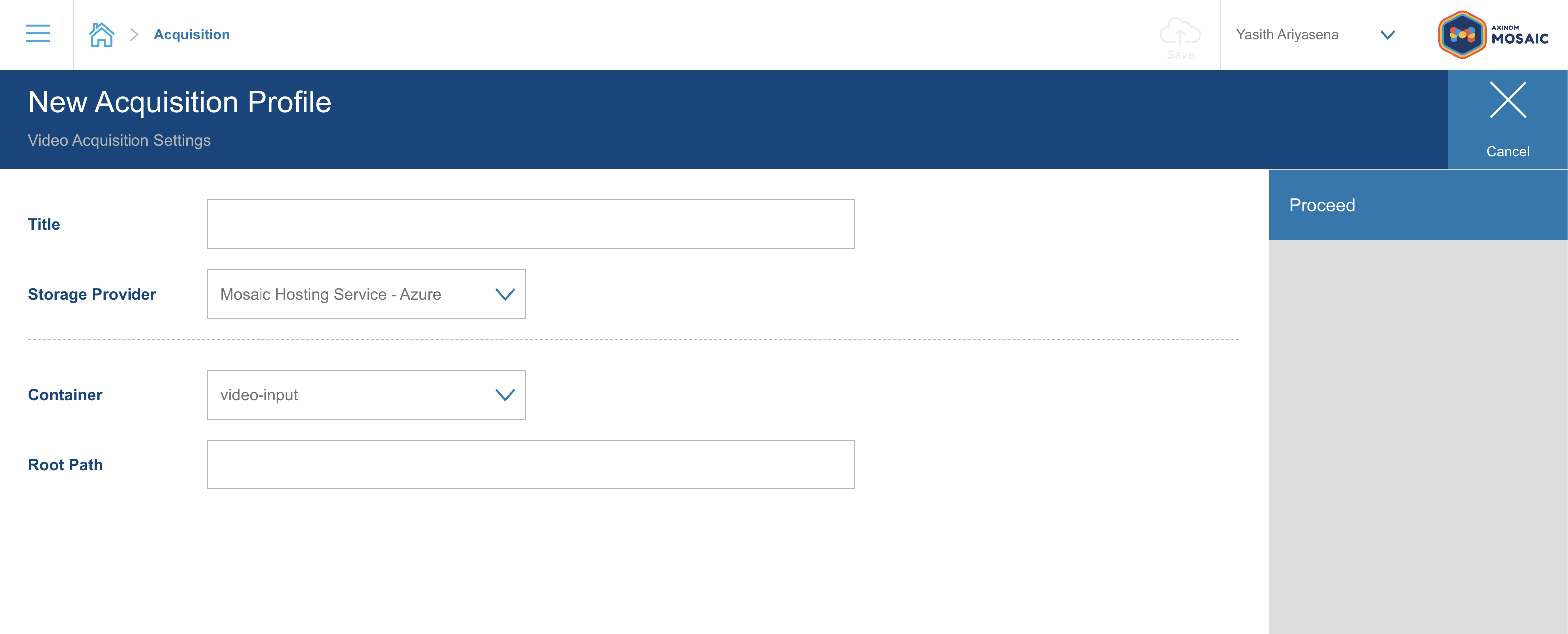
Azure Storage
| Property | Description |
|---|---|
SAS Token |
This is an Azure Storage SAS Token used by the Management System GUI to list the folders in the input storage. It must not be encrypted with Credentials Protection and it is not passed to the encoder.
The token shall have |
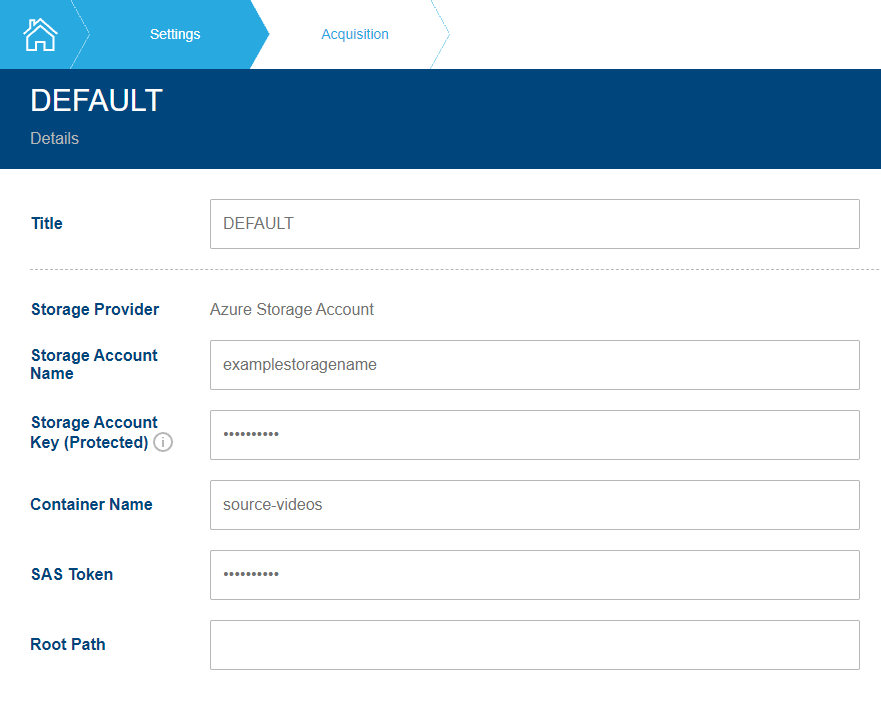
AWS
| Property | Description |
|---|---|
Management Access Key |
This is the same as the "Access Key" above, just in an unencrypted form. Unlike the Access Key, the Management Access Key is used by Mosaic Management System to access the list of sub-folders under the root. We are working on a solution to avoid duplication of credentials and better credentials protection. |
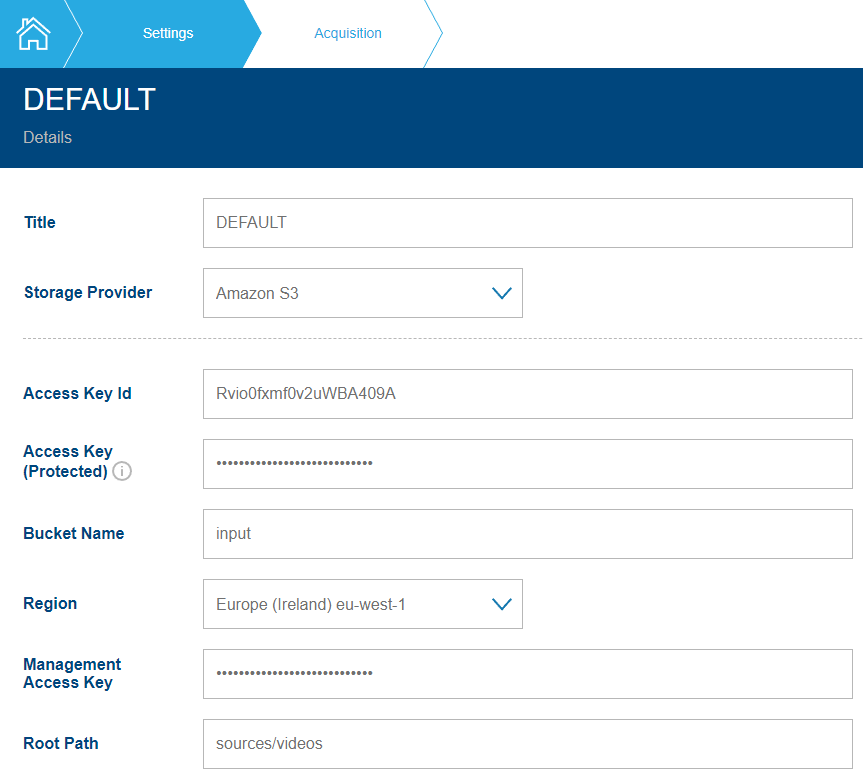
|
Note
|
Once the GUI will be extended with a capability to upload video directly, it will additionally need a WRITE permission. For security reasons, those should not be valuable videos but rather trailers or other short video clips.
|
Publishing Profile
Publishing Profile defines an Output Storage. For every processed video, the Encoding Service will create a folder in the root of the Output Storage.
|
Note
|
The folder name will be generated randomly, it will not be the same as the input folder name. You can find the folder name in the job details. |
Processing Profile
A processing profile defines how the desired video, audio, subtitle, and closed caption tracks can be found. You can define more than one processing profile to allow different use cases. One of the available profiles must be selected before the video encoding process can start encoding a new video. After clicking the Processing tile, you see a list of all configured profiles in the profiles explorer. After selecting a profile, you can manage its settings.
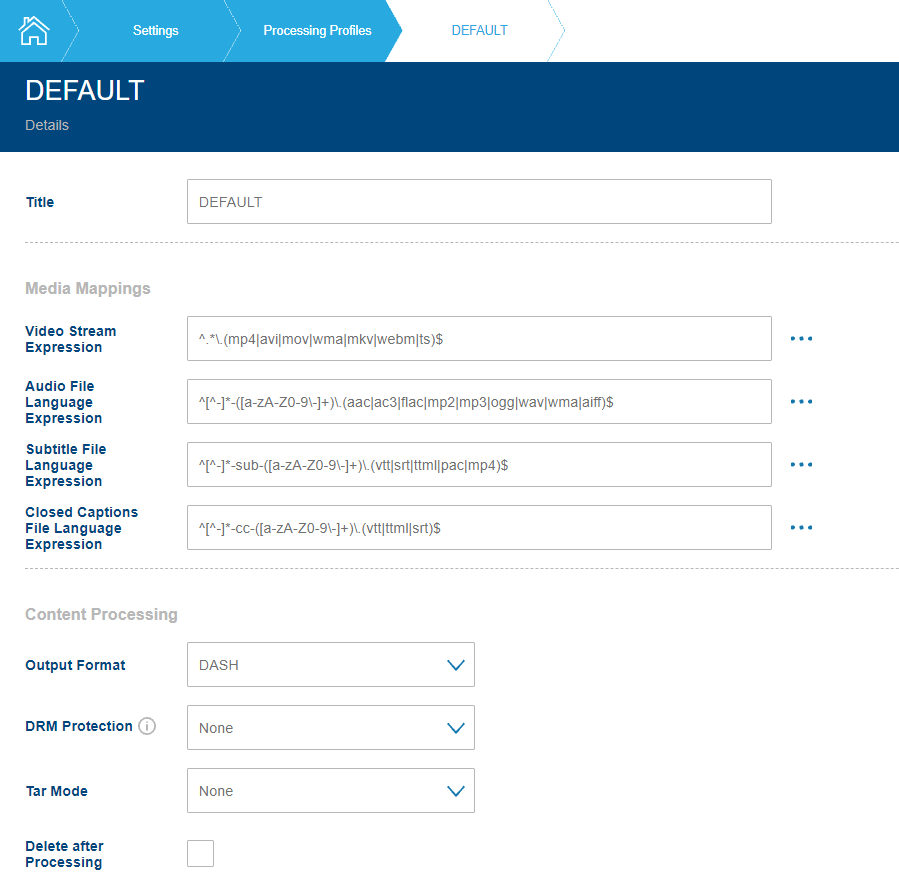
The default profile is filled out with a set of reasonable values that you can adjust to your needs. A description of all the properties can be found in the content processing and media mapping documentation. You can find a short summary from the table below. There is also a mapping to the sections and properties of a job request (see Encoding API).
| Field | Job Request Mapping | Description |
|---|---|---|
Title |
A human-readable profile identifier. This can also be used as a profile identifier for customizable software integrations (e.g. during an ingest process of a customizable service). |
|
Video Stream Expression |
MediaMappings.VideoStreamExpression |
A regular expression for finding the file that contains the main video stream. Provided expression can be checked/verified by clicking a button next to the input field - the opened inline menu enables opening a new browser tab where regex can be tested. |
Audio File Language Expression |
MediaMappings.AudioFileLanguageExpression |
A regular expression for finding the files that contain the audio tracks. Expression validation opportunity is also provided. |
Subtitle File Language Expression |
MediaMappings.SubtitleFileLanguageExpression |
A regular expression for finding the files that contain the subtitle tracks and their language mapping. Expression validation opportunity is also provided. |
Closed Captions File Language Expression |
MediaMappings.CaptionFileLanguageExpression |
A regular expression for finding the files that contain the closed caption tracks and their language mapping. Expression validation opportunity is also provided. |
Output Format |
ContentProcessing.OutputFormat |
This field defines the output format of the encoded video, which could be one of the following:
|
DRM Protection |
ContentProcessing.DrmProtection |
Choose whether the video should DRM-protected (single key or multiple keys) or not. Before DRM protection can be used, DRM Settings have to be set |
Tar Mode |
ContentProcessing.Archiving |
Select a tar mode, also known as Archiving approach. |
|
Note
|
If you want to use more fine-grained control over the jobs, use the Encoding API directly. |
DRM Settings
If you want to protect your videos with DRM, you need DRM credentials for your environment. (If you don’t plan to protect videos with DRM you don’t have to fill out this section.) If you didn’t do it yet, go to My Mosaic, DRM on the left side and Acquire Credentials. All the data you need below will be provided under the "Key Service" section.
|
Caution
|
Don’t lose the management keys, they can’t be restored (but you can request their reset - raise a support request). |
DRM settings for the Encoding Service include the access data for the Axinom DRM Key Service. The Encoding Service will then acquire the necessary encryption keys from the Key Service. For details see DRM integration.
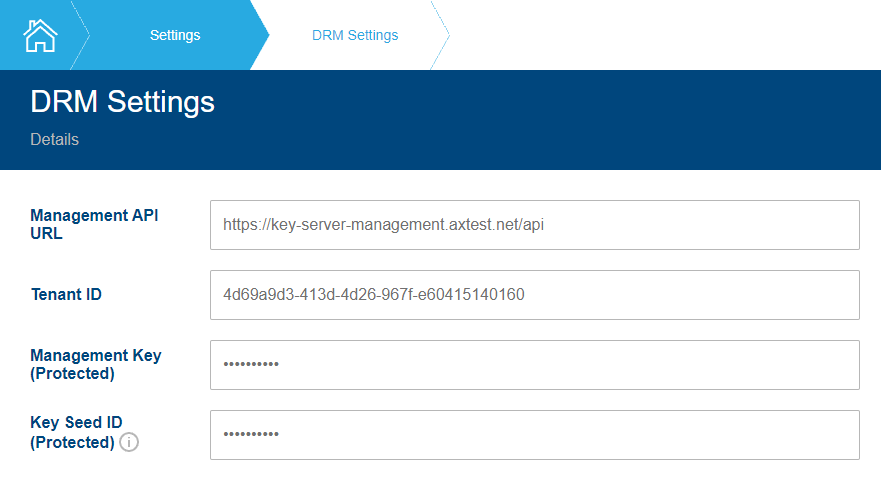
You can find a short summary from the table below:
| Field | Description |
|---|---|
Management API URL |
URL of the Key Service Management API, e.g. https://key-server-management.axprod.net/api |
Tenant ID |
Your Key Service tenant ID, UUID |
Management Key |
Your Key Service management key, must be encrypted, see credentials protection |
Key Seed ID |
The ID of the Key Seed from which they keys will be derived. Usually, you have only one Key Seed created automatically during DRM setup. But you can create more Key Seeds and decide which to use. Must be encrypted, see credentials protection. |

