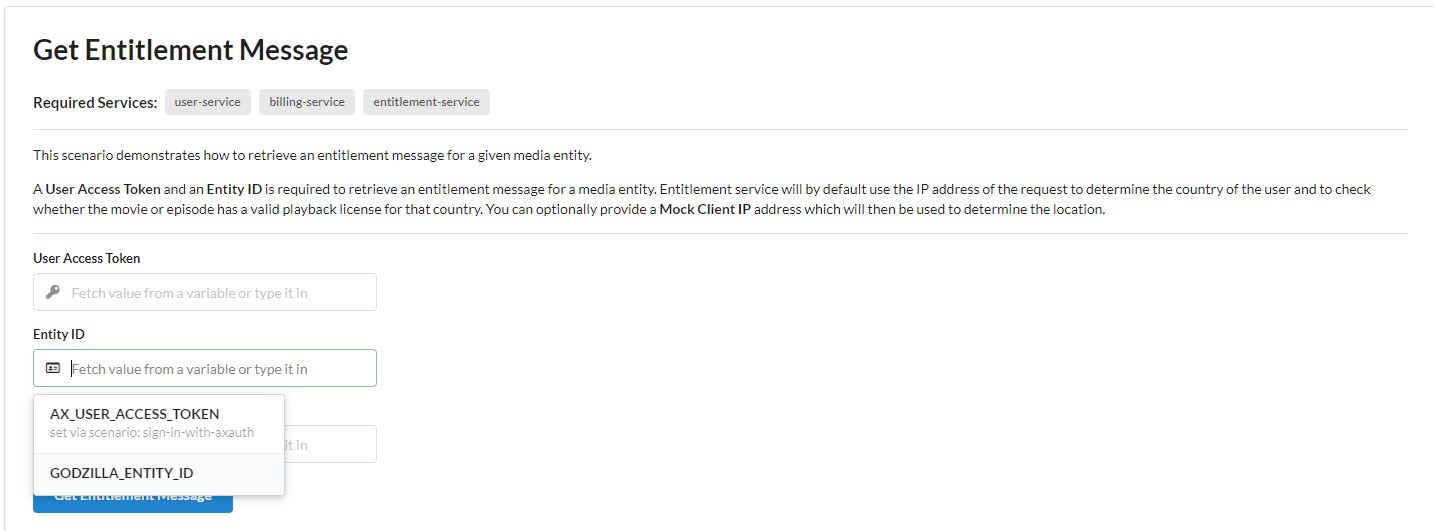Using Mosaic Frontend Samples Application
About
This application is meant to be used by frontend developers as a tool to get to know the different Mosaic service APIs, and libraries that are required for implementing commonly required features when integrating with the Mosaic services.
Such features are described as Scenarios in this application, and they are grouped under related topics. The list of scenarios are
continuously being extended to cover more use-cases.
The source code of this application is published at https://github.com/Axinom/mosaic-frontend-samples, and the latest deployed version of it can be found at https://mosaic-frontend-samples.axinom.net.
Getting Started
At this point if you do not yet have a Mosaic Environment, please head over to the Axinom Portal, to enroll for an evaluation account. Once the account is created, you will have access to the Mosaic Administration Portal, and your evaluation environment will be ready. If you already have access to a Mosaic Environment, you may continue further.
In order to use the application, you must first configure a Profile. The Profile will contain the pre-requisites such as a connection
to a Mosaic Environment and Base URLs of different services which may be needed by the scenarios to run. When saved, the profiles will be persisted in the browser local-storage.
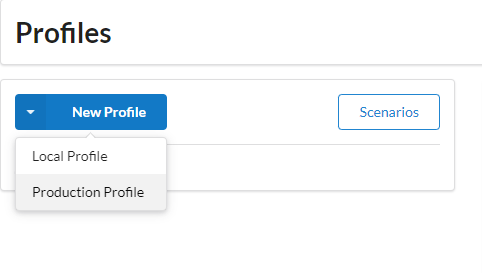
Create a new Profile of type "Production" and the Base URLs of the Managed Services will be automatically suggested. If you have the Mosaic Media Template running somewhere, its Base URLs can also be specified on the Profile. Note that these URLs will only be required for running scenarios that target them. Each scenario will indicate on the header what service it depends on, so you may configure only those services which are relevant for your purposes.
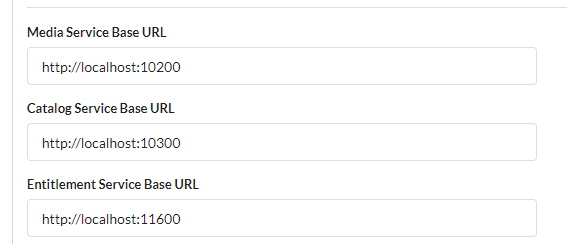
Enter the Tenant ID and Environment ID that belong to your Mosaic Environment.
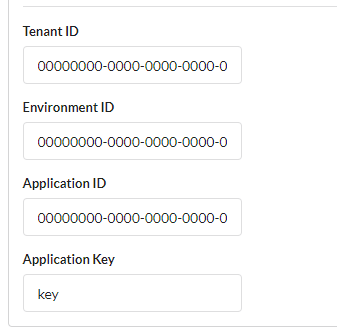
You can find these UUIDs from the Administration Portal

The value for Application ID will be required to run any scenarios which have the User Service marked as a required service. Please
check the Configure Mosaic User Service section for more details.
Configure Mosaic User Service
Some scenarios will declare that the User Service is required to run them, for such cases you must configure the Mosaic User Service with
an Application (which will give you an Application ID) and assign one or more IDP Connections to that application.
Please checkout one of the following guides for more details:
Main Areas
The following screenshot lists the different areas of the Mosaic Frontend Samples application.
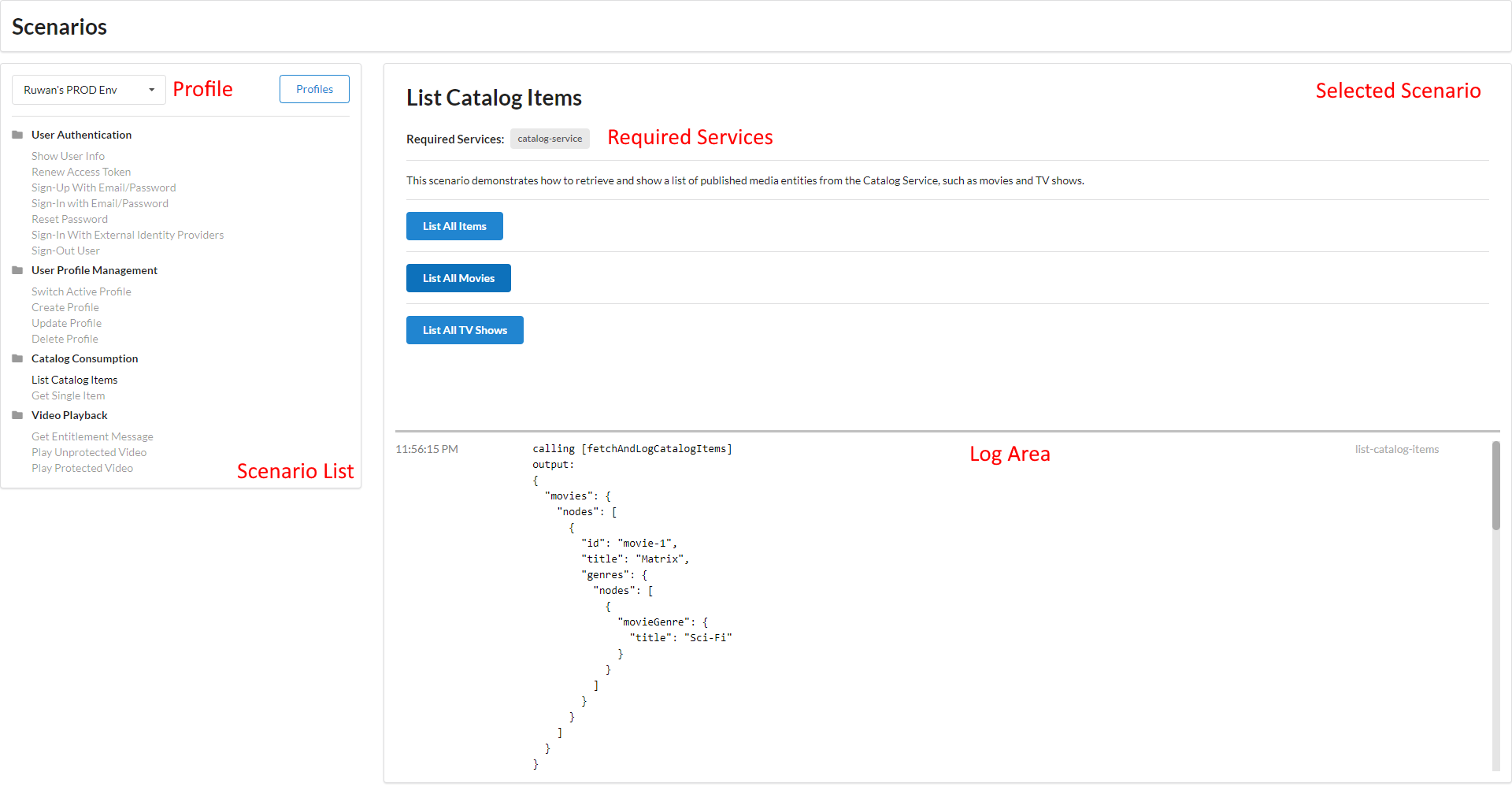
If you need to know exactly how the scenario operates and what are the different APIs that are invoked etc. you can open the source code for the specific scenario to see exactly this information.
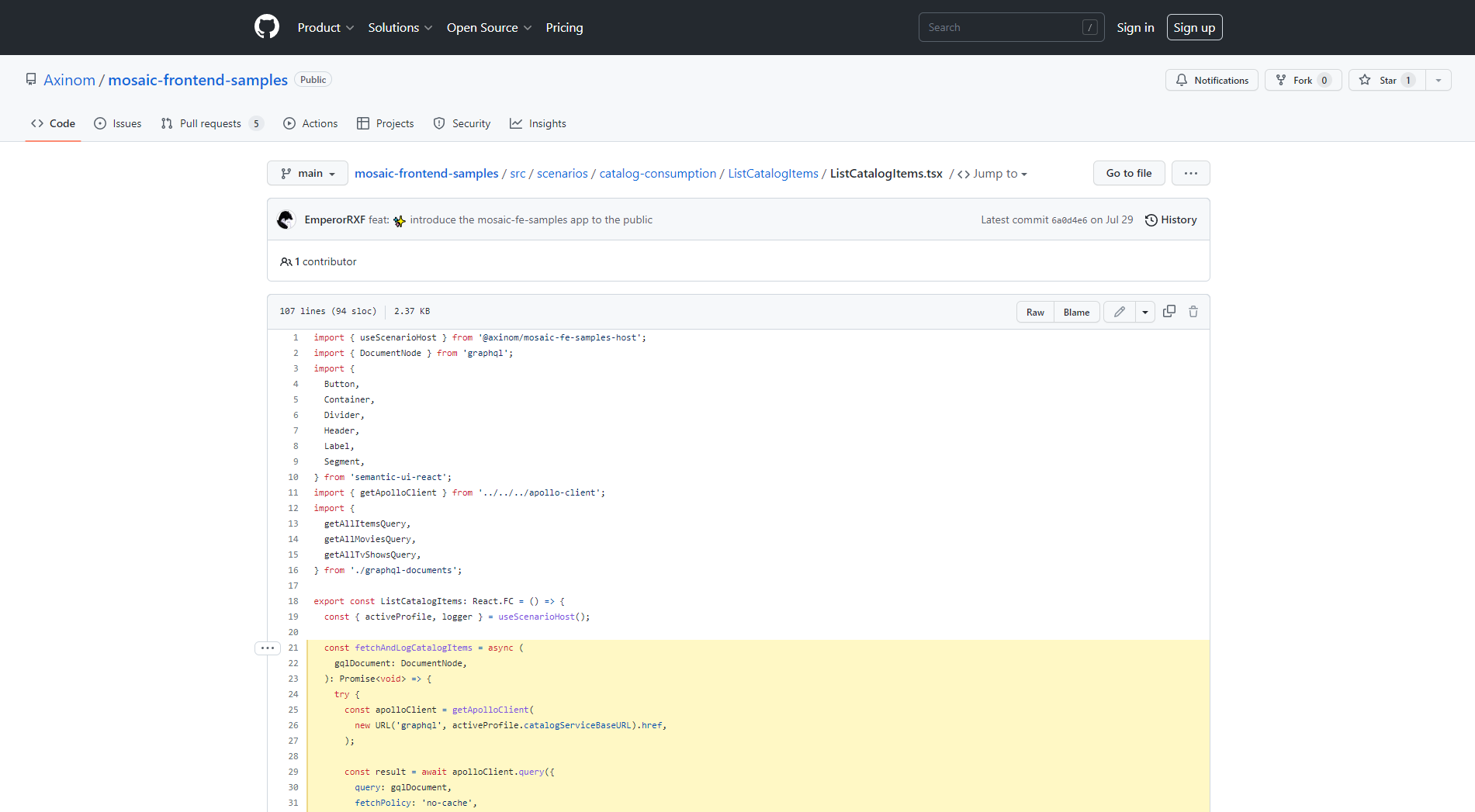
Using Profile Variables
It is possible to define variables in your Profile with any value such that you can use these variables as placeholders when running scenarios. This can be helpful if you find yourself typing in the same value for the scenario inputs over & over again.
Also note that some of the scenarios themselves can define and update variables when they are run. These variables can also be used when filling input fields just like the custom defined variables. The user access-token is an example of such a variable that will be set by other scenarios. These automatically set variables will appear greyed out to the user to separate them from the custom defined variables.
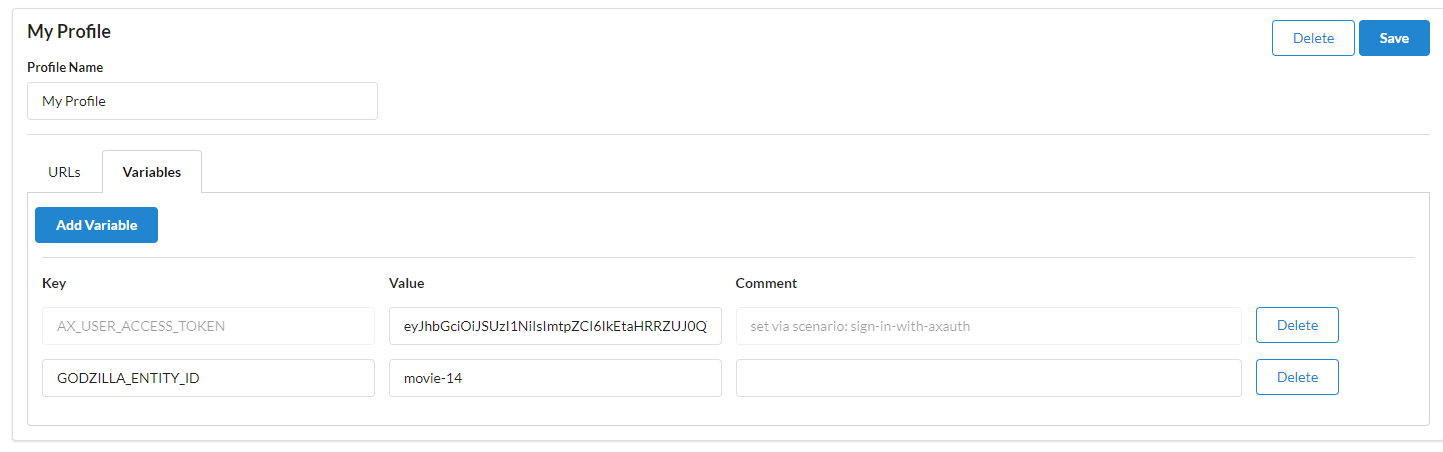
Once the variables are defined, you can use them in a scenario simply by clicking an input field that supports variables, and picking a variable from the list.